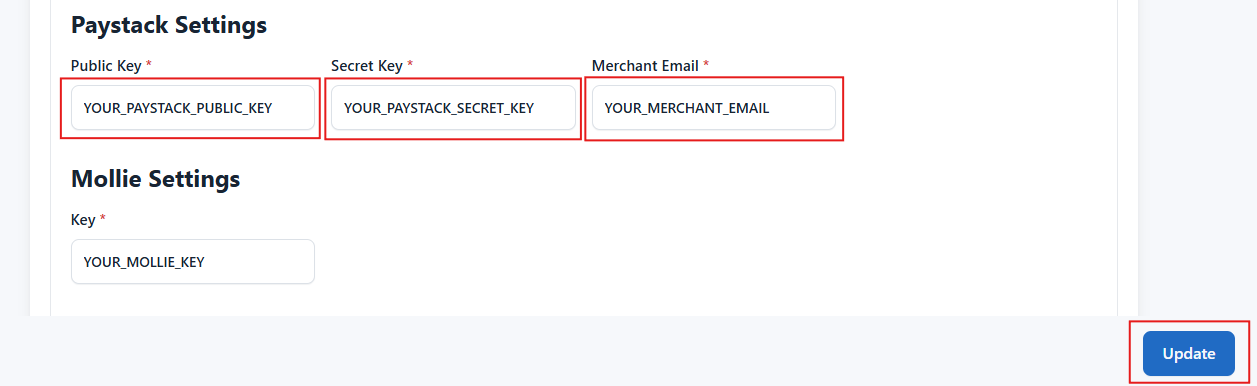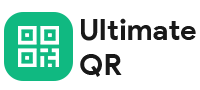How to configure Paystack?
Last update: 05/Nov/2024
1.Login & SignUp
Go to paystack. If you have a paystack account, login, else Create Account.
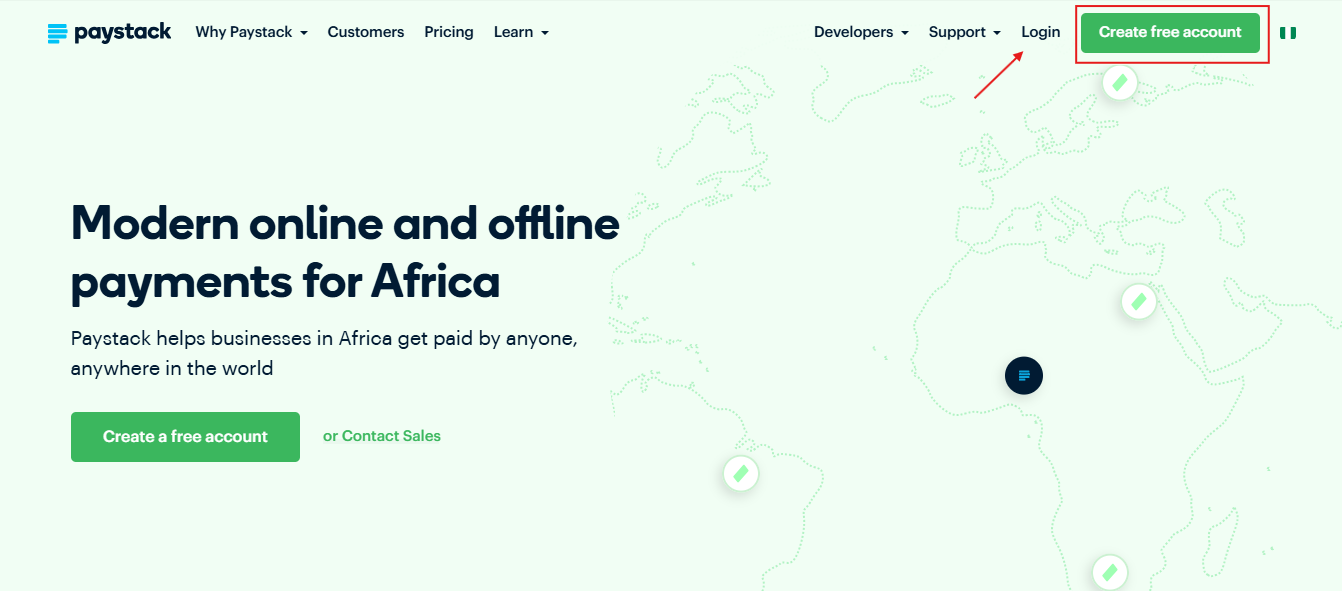
2. Paystack dashboard
Log in to your Paystack dashboard, go to the Settings section, and select the API Keys & Webhooks tab.
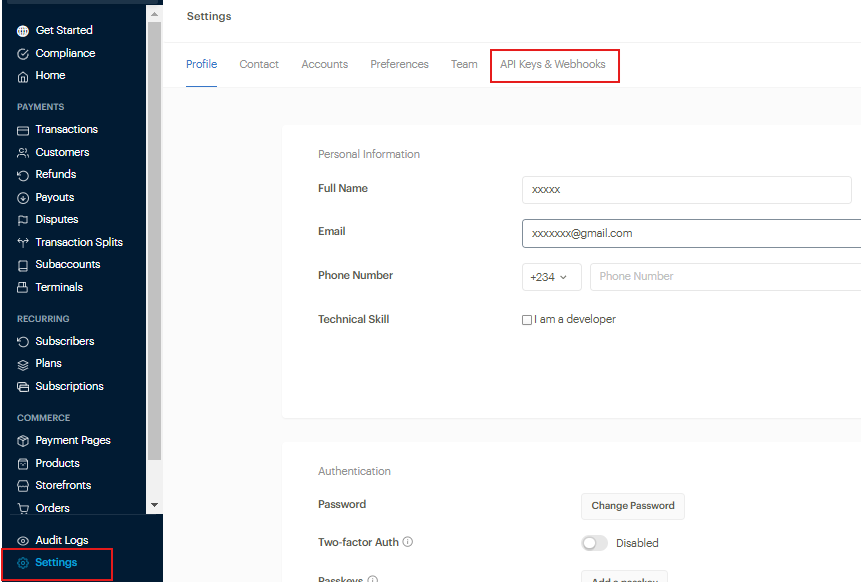
3. Get Public Key & Secret Key
In the API Keys & Webhooks tab, copy the Public Key and Secret Key.
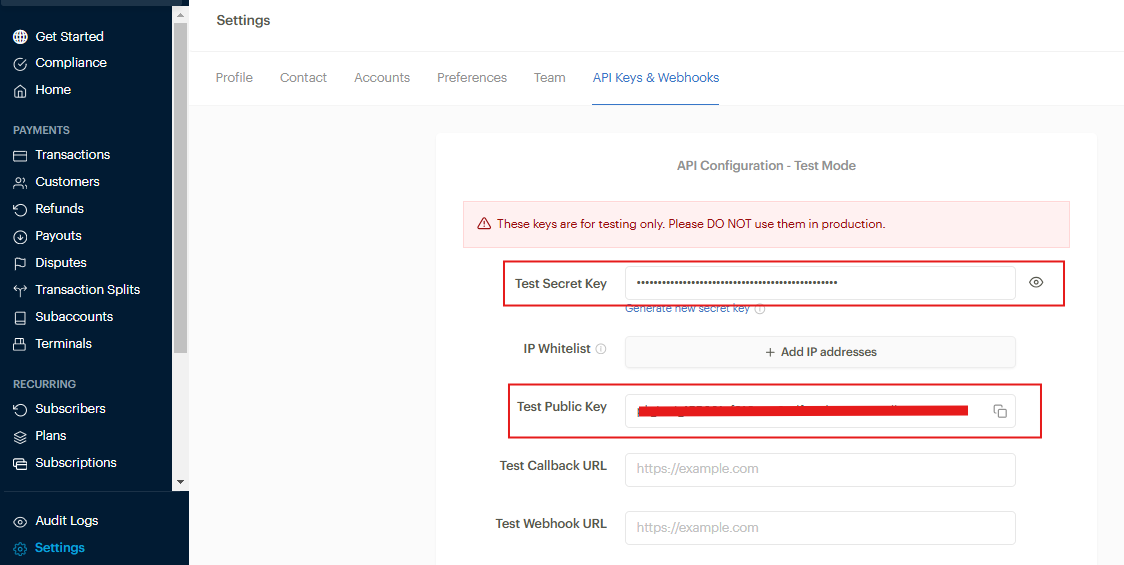
4. Admin Panel Setup
In the admin panel, go to Settings -> General Settings -> Payment Methods Configuration paste the Public Key, Secret Key and Merchant Email(your registered email) in the respective fields. Then, click 'Update' to save your changes