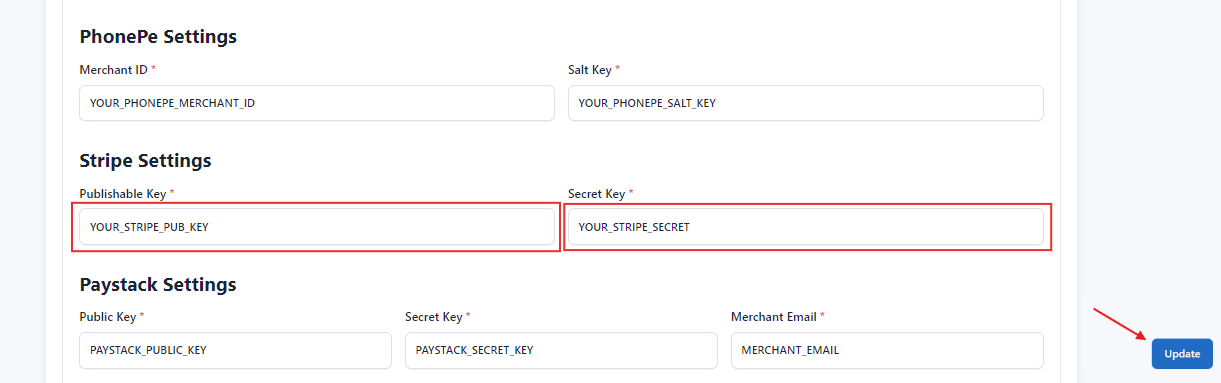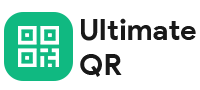How to configure Stripe?
Last update: 05/Nov/2024
1.Login & SignUp
Go to stripe. If you have a stripe account, login, else Signup and make sure that your account activated and get verified.
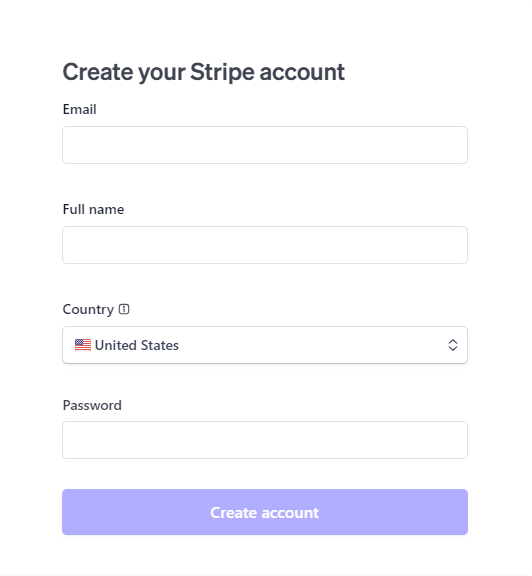
2.Get Publishable Key & Secret Key
In Dashboard, go to Account Settings, click on Web/API, and generate the API key to obtain your Publishable Key and Secret Key.
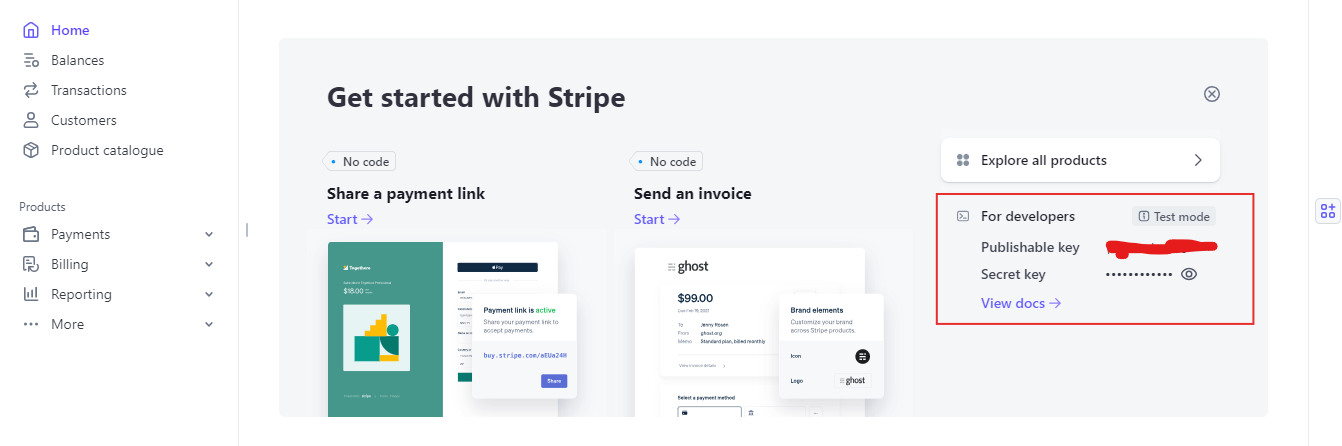
3. Admin Panel Setup
To configure the payment methods, go to Settings -> General Settings -> Payment Methods Configuration in the admin panel.
In the admin panel, paste the Publishable Key and Secret Key into the Stripe Settings. Then, click 'Update' to save your changes.